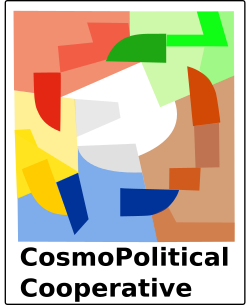In order to add one or several tags to content on our Workspace, you should first open our official list of tags in a separate window so that you can have an eye on it in parallel.
Once this is done, the actions to be taken depend on the "app" that you use on our Workspace.
On the "Files" app
- Click on the box at the left of the file or folder to which you want to add tags;
- In the menu that appears at the top of the list of files and folders, select the "Manage tags" button;
- In the pop-up window that appears, you will find the complete official list of all tags, in alphabetical order. You can browse through it, or type at the top a few letters of what you are looking for to obtain directly a selection of the tags containing these letters;
- Click on the box at the left of the tags that you want to add: the boxes turns to "checked" status;
- Once you are done, click on the bottom button to close the pop-up window and save your changes to the tags applied to that file or folder.
On the "Collectives" app (e.g. when creating a Reading Note for a document)
When you have finished editing your Reading Note:
- Do not use the option "Manage tags" in the "Collectives" app. Instead: Open the "Files" app and go to the "Collectives" folder;
- In that folder, select the .md file containing the file (e.g. the Reading Note) on which you were working;
- Continue from step 1. in the process above regarding the "Files" app.